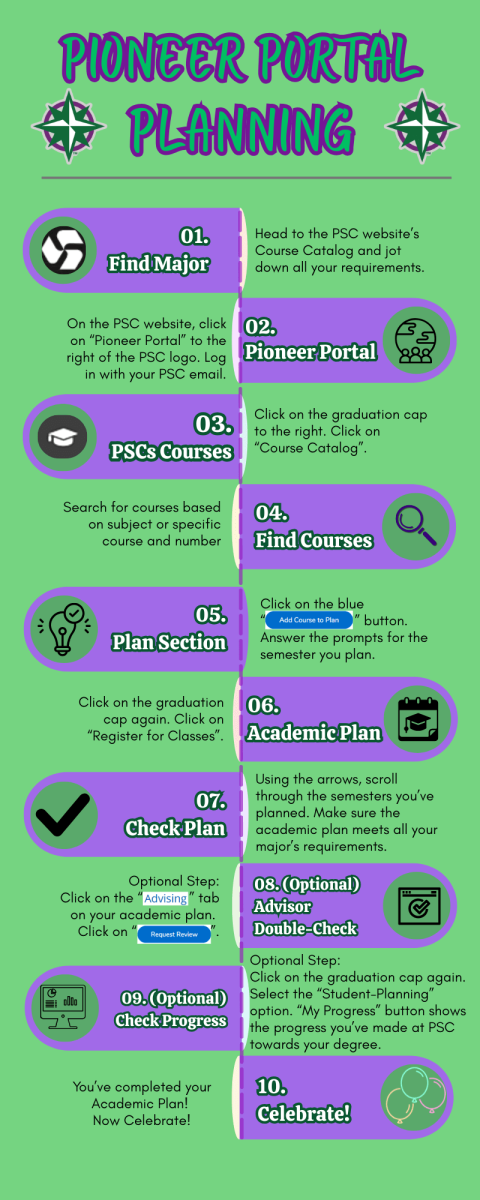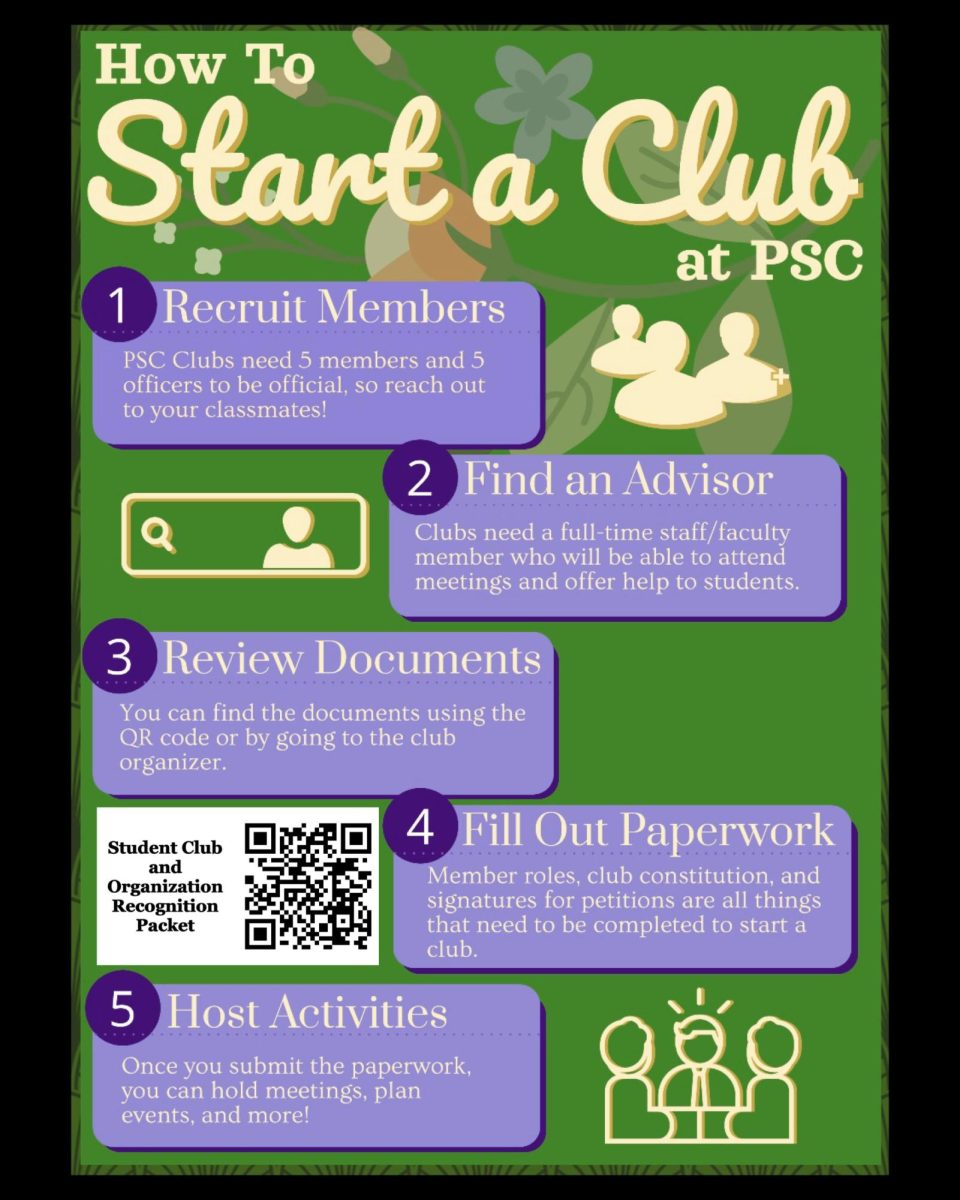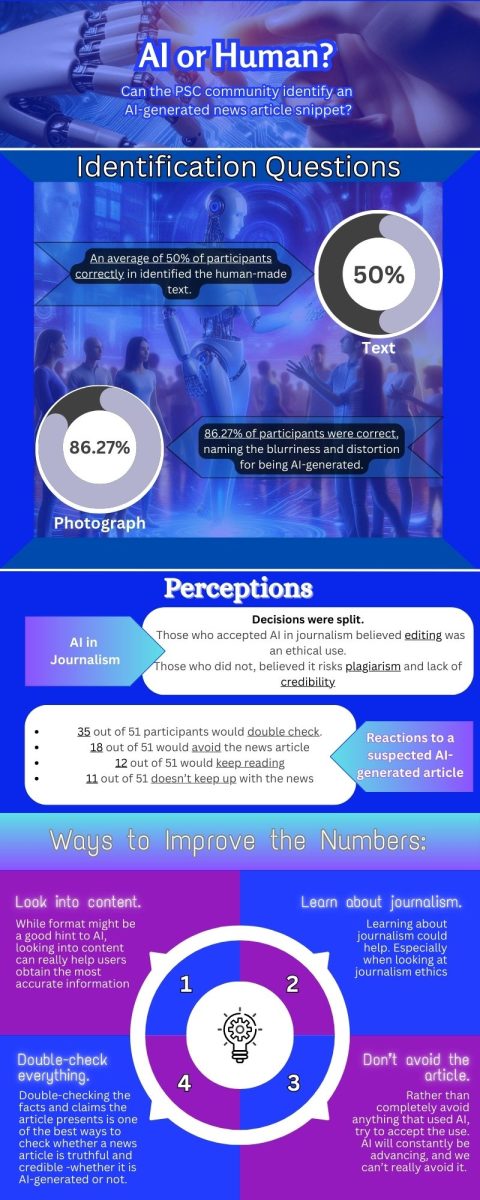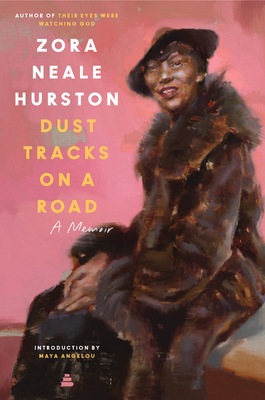College can be stressful enough as it is: finding out how to use financial aid, registering for classes, actually passing the classes, choosing a transfer school, managing personal, academic, and work life. Planning courses ahead can ease some of this stress and fulfill requirements as soon as possible. As a current PSC student with plans to transfer, it is essential to plan out what classes I need to take not only to get an Associates in Arts degree, but to also knock out requirements needed in the four-year institution I plan on transferring to.
To be able to finish an Associates degree in the least amount of time, it’s best to get started on an Academic Plan from the start of community college. Getting help from an advisor or transfer counselor would really help but, for those whose times don’t align with an advisor, or for those who might be nervous enough about starting community college to speak to an advisor, it would help to know your requirements beforehand.
Your Major’s Requirements
Finding your major’s requirements is the first step to building an academic planner. PSC offers a wide variety of majors from the arts to the sciences. In the PSC Academic Catalog, you’ll find your major listed based on alphabetic order and type of degree. You can see the list of courses needed by clicking on the major. There are different areas under the “General Education Core”, the “Area of Concentration/Major Field” , and the “Electives”. These areas display the requirements and the suggested courses that people in certain majors should follow. Although the catalog does not give a sample schedule, it leaves more room for you to take the classes as you prefer. Humanities or Biology, English or Mathematics, it gives you the freedom to create your own path.
Navigate to Pioneer Portal
After finding the best courses to match your interests and your requirements, the Pioneer Portal enables you to plan the courses for the rest of your time at PSC.
The Pioneer Portal is found as soon as the PSC website is opened, to the right of the Prairie State College logo. When prompted, log in with your PSC email and password. Eventually, you will be able to see the home page and your financial aid, grades, and attendance. Here is where all of the planning happens. Navigate to the academics tab on the right side of the desktop to find “Academics”, a tab that looks like a graduation cap.
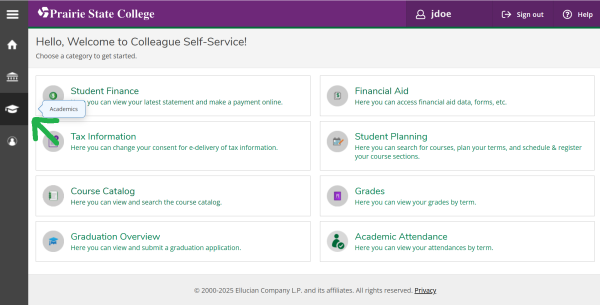
The tab will expand and reveal a drop-down menu. Click on “Course Catalog” to find a long list of subjects to study and choose courses from.
Find a Course
The broad list narrows down your search down to the subject, leading you to the classes, both survey classes and introductory courses. Unlike the broad search, the “Advanced Search” tab allows you to look for courses based on time of day, location, day of week, terms and more.
Each individual class would allow you to see the prerequisites and whether the course is offered every semester, or select semesters in select years. It also gives a brief description of the course, including what might be taught within the course. These details are important to read over as you can learn if this is something that would interest you and, at the same time, pass some of the requirements for your major.
There are a few things to note as you hunt for courses. There are some courses that are all online, all in-person, or a mix of both, some classes start later in the semester, others don’t.
Here’s a list of the significance of the numbers and letters in each course:
- Numbers: If numbers (like 03) appear after your course name (ex: ENG-101-03), your course is fully face-to-face.
- IN: Asynchronous online course; there are no set online meeting times. Assignments still have due dates.
- MP: Meeting Pattern; this course will have set times to meet online. The times and days are listed in the course details. The professor will provide you with a link.
- HY: This course is hybrid. There are times you will meet in person and times you will complete work online asynchronously. The times for meeting in person are listed in the course details
- FX: This is a 14 week course that begins 2 weeks later than the typical semester start time.
- LS: This is a 12 week course that begins 4 weeks later than the typical semester start time. It’s also called “Late Start.”
- F: This is an 8 week course that begins at the start of the semester and ends by midterm.
- S: This is an 8 week course that starts at midterm and ends at the end of the semester
(This bulleted list is from the Orientation to D2L course found on Desire2Learn (D2L) under the “Using Student Planning” section in the content page. Upon clicking the link, it may ask you to log in with your PSC email and password)
Plan your Courses
After locating a course that fits your needs, interests, and schedule, there is a light blue tab on the top right of the description of the course that says “Add Course to Plan”.
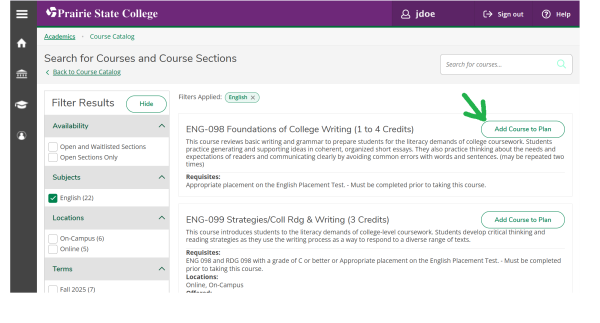
The description of the course pops up as well as a drop-down menu you can click to select the term you wish to add the course to, in Spring, Summer, or Fall semester within the following three years. In selecting a term, you are now able to “plan” this course within your time at PSC. After planning the course, you can search for the rest of the classes you need to complete your major’s requirements!
See Your Listed Courses
To see all the courses you planned, go back to the “Academics” tab with the graduation cap. Under “Student Planning” click on “Plan & Schedule”, you are now able to see the listed courses you plan on taking for each of the semesters during your time at PSC. You can scroll through each of the semesters by clicking on the arrows next to the year and semester. You can add another term by clicking on the “+” sign to plan more courses for each semester within the following three years that you plan to be at PSC.
You can also look at the “Timeline” which helps you see the listed courses each semester, rather than the schedule. This is useful when you plan for your entire time at PSC and the location, times, and professor isn’t listed. You can also move courses around, delete courses from your plan, look at the number of credit hours, and see past courses!
The next tab, “Advising”, shows you your assigned advisor. You are able to request your assigned advisor to review the plan that you have set up. In addition, you are able to leave notes and communicate with your assigned advisor using the “Notes” section of the advising tab.
Through the advisor’s view, they are able to see their students as well as those who ask them to review their plan.
Please note, this assigned advisor is not the advisor you must work with, the advisor is listed just to help you. If you prefer an advisor to review your plan, but is not your assigned advisor, according to Carina Lowe, director of academic advising, you are able to ask your preferred advisor to be assigned to you. In this case, your preferred advisor would speak with Lowe to have the assignment changed.
When the time comes to register, you are able to register for them directly from the Pioneer Portal. To register for the Fall semester, early registration is open in April. For Spring semester registration, it opens in October. For the Summer semester, registration opens in March. In other words, to register for a semester at PSC, the courses are available for registration three months prior to the start of the semester.
First-year students, however, are required to register with an advisor. This is because it is highly recommended that students, especially first-year students, meet with an advisor to discuss future plans and make the most of your time at PSC.
Tips and Tricks in Pioneer Portal
As a student at PSC, you’re able to do so much in your Pioneer Portal than just plan your courses. You can see your grades, your GPA, major requirements, your financial aid and more!
Grades and GPA
With access to the Pioneer Portal, you’re able to view your grades and Grade Point Average (GPA). By going through the home page, to the “Grades” section, you can find the drop-down menu of each semester and the dates that you have been at PSC. By clicking on each of these semesters, you can see the number of credits for each course you took a specific semester and the grade that you obtained. In addition, through this you can see your GPA for that specific semester. This is great when you want to see a simple version of the courses you have taken, the grades you earned in each class, and the semesters that you’ve been at PSC including the GPA. Please note that for current semesters, you are unable to see your current grades and GPA until grades have finalized by the end of the semester. You are able to view the courses you are currently enrolled in as well as the credit hours for each, but not grades or GPA.
Seeing Your Academic Progress
Going to the PSC Academic Catalog isn’t the only way you can find what your major requirements are. In fact, you can find the progress that you have made towards your Associate’s Degree in the Pioneer Portal!
Although this version of the list seems more complex (with more numbers and colors), it’s actually personalized to what you have done. Hence the title of this page: “My Progress”.
To get to the page, click on the graduation cap (the “Academics” button) on the right hand side of the screen. Click on the drop-down menu for “Student Planning” to see a tab called “My Progress”. After a few seconds of loading, the screen opens to the progress you have made towards your degree. The bars on the right-hand side shows, visually, your progress. To the left, you can see your GPA, both cumulative and the basic information on your major.
Scrolling down, don’t be overwhelmed! You’ll find all of your requirements, from your General Education Requirements, to your major’s Concentration Electives. The courses that are listed in each category indicate the courses that can be applied for that particular category. For each course, green indicates that you have completed the course or are currently in the course. Yellow indicates that you have planned the course, but are not yet in progress. Red indicates that you are neither enrolled, in progress, or planning the course, this does not mean that you must take the course –if simply means that you can take the course as it applies to that particular category.
If the list of courses seems overwhelming, you can press “Hide Details” to collapse the list and condense the number of items in the page. You can click on “Show Details” to reveal the list once again.
Why is this Important?
The EAB, formerly known as the Educational Advisory Board, supports the use of academic planning in the article, “1 year ago, academic plans were a great idea. Now? They’re a necessity” by Ariel Aisen, the Associate Director of the EAB’s Strategic Division. Within the article, interestingly, students who created an academic plan were more likely to re-enroll. The study made also illustrated:
“This analysis showed that students who make a formal plan attempt an average of 2.68 more credit hours each term than their peers who do not complete a plan… Extrapolating across eight semesters for a standard four-year bachelor’s program, this adds up to more than 21 credits across a student’s education journey. That’s 21 credits that students who didn’t complete a plan would be missing, leaving them a semester or more behind on their path to graduation.”
Overall, students save money creating an academic planner and taking classes that they need to graduate sooner and transfer easily to a four-year university. You are creating a foundation for the time you will be studying, both here at PSC and at a four-year institution. You may be able to graduate earlier than you expected, in turn, saving time and money. Who wouldn’t want that?
Using the Pioneer Portal and the Course Catalog for planning and registering is the best way to find the requirements for your major, plan your classes, and register for them when the time comes. Not only will this prevent you from looking for a hand-written planner you created and lost, or looking through your computer for a file you can’t find, but you can save time by easily planning and registering on the Pioneer Portal.
Special thanks to Director of Academic Advising Carina Lowe for reviewing the content presented in this article!